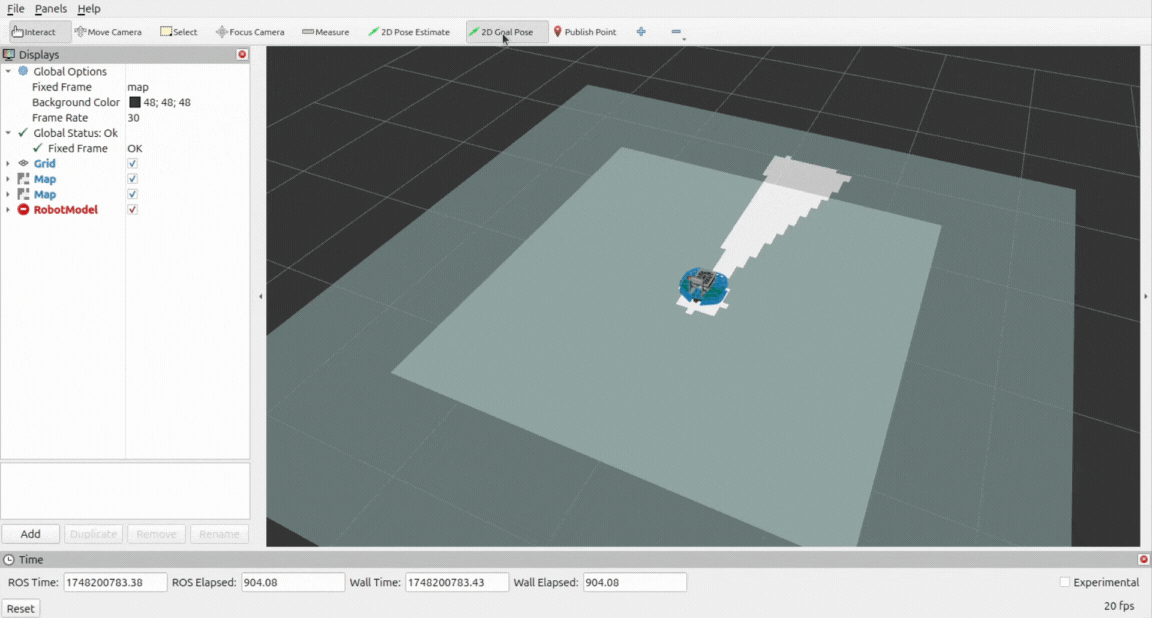Demos on Robotont
Before running the demos it is necessary to get acquainted with the setup section of the documentation. Make sure you check:
2D Mapping and Localization
Setup
Hint
Before installing any packages from apt, make sure existing packages are up-to-date:
sudo apt update && sudo apt upgrade -y
Hint
ROS packages installed from apt are only available in terminals where the ROS environment has been sourced. To use these packages, you must first source the general ROS 2 environment:
source /opt/ros/jazzy/setup.bash
Install Nav2 from apt:
sudo apt install ros-jazzy-navigation2
Navigate to your colcon workspace
cd ~/<your_colcon_workspace>/src
Clone the
depthimage_to_laserscanpackagegit clone https://github.com/ros-perception/depthimage_to_laserscan.git --branch ros2
Build the package:
colcon build --packages-select depthimage_to_laserscan
The demo for 2D slam based navigation is available from this repository.
Navigate to your colcon workspace
cd ~/<your_colcon_workspace>/src
Clone the
2d_slampackagegit clone https://github.com/robotont-demos/2d_slam.git
Build the package:
colcon build --packages-select 2d_slam
Running the demo
The demo can be run on a Robotont featuring either a LIDAR or the standard Realsense D435i camera
Launch the navigation stack and slam
ros2 launch 2d_slam nav2_lidar_slam.launch.py
(Optional) Visualize costmaps and the robot’s model in Rviz2
ros2 launch 2d_slam rviz2_visualize_costmaps.launch.py
Launch the navigation stack and slam
ros2 launch 2d_slam nav2_realsense_slam.launch.py
(Optional) Visualize costmaps and the robot’s model in Rviz2
ros2 launch 2d_slam rviz2_visualize_costmaps.launch.py